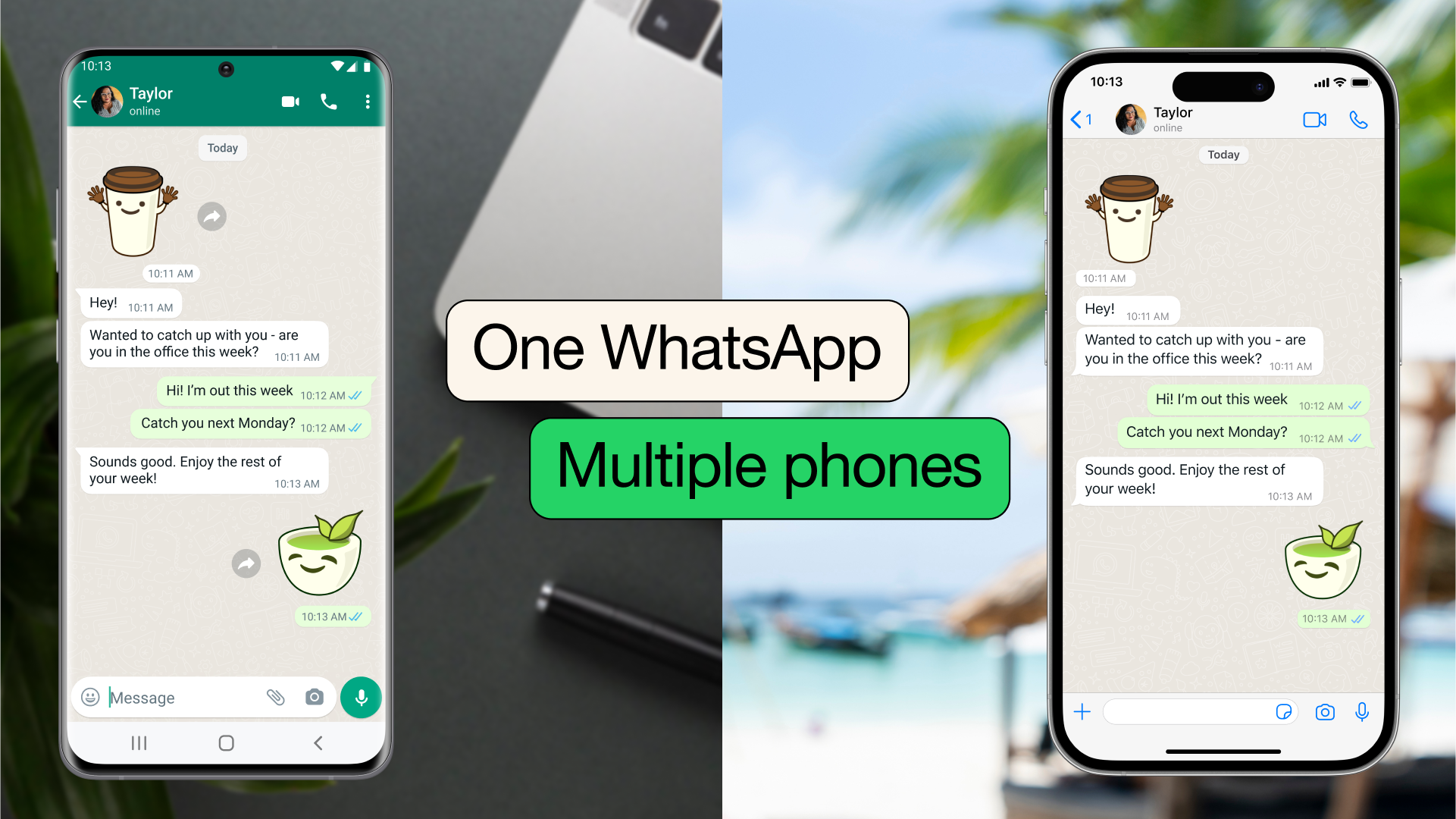WhatsApp Now Lets You Login On Multiple Phones With The Same Account. Here's How It Works
This feature is useful for small businesses or individuals who use multiple devices.
Earlier this week, Meta's CEO Mark Zuckerberg announced that users would be able to login on multiple phones using one WhatsApp account
According to WhatsApp, a Meta-owned platform, you can now link your phones as additional devices, similar to how you would link WhatsApp on web browsers, tablets, and desktops.
Each linked phone connects to WhatsApp independently, ensuring that your personal messages, media, and calls are end-to-end encrypted.
Apparently, this was a feature that was highly requested by WhatsApp users. It has already begun rolling out to users around the world, and should become available to all WhatsApp users within weeks.
This feature is especially helpful for individuals who switch between devices often, or small businesses who want employees to reply customers using one WhatsApp Business number
Linking phones as companion devices means that messaging on WhatsApp is easier. For users who have different phones for work, or those who prefer having multiple devices, you can easily toggle between phones and pick up where your chats left off.
As for small business owners, you can now assign employees up to four phones to reply customers on WhatsApp directly.
The drawback for this new feature is that it has a limitation of four devices, and it only works when the secondary device is an Android phone or tablet. At the moment, iPhones and iPads can only be used as a primary device to extend an account to secondary devices.
Besides that, if your primary device is inactive for over 14 days, you will be automatically logged out of your companion devices. You can also manually log out of a linked device from your primary phone.
Here's how to login to multiple phones using one WhatsApp account:
STEP 1: Make sure you have an existing WhatsApp account (this will be your primary device)
STEP 2: Install the WhatsApp app on another device, but instead of entering your phone number during setup, click on the three dots on the top right corner and select 'Link a device'
STEP 3: A QR code will be generated that can be scanned by your primary WhatsApp phone. Open your 'Settings', go to 'Linked Devices', then click 'Link a device' to scan the QR code.
WhatsApp also said that it would be introducing an alternative way to link devices in the coming weeks
Instead of scanning a QR code, users will soon be able to enter their phone number on WhatsApp Web to receive a one-time code to enable device linking.